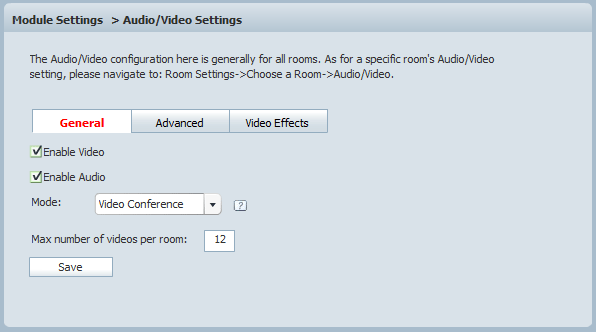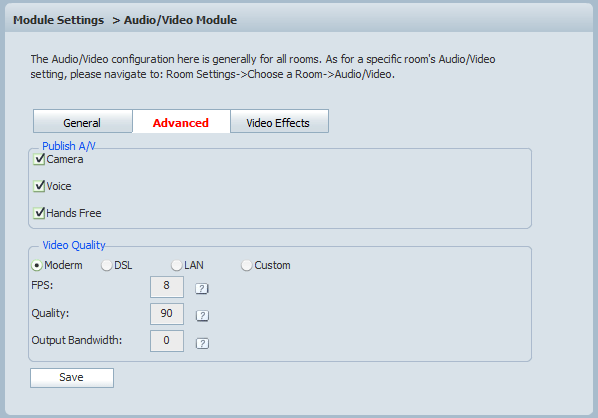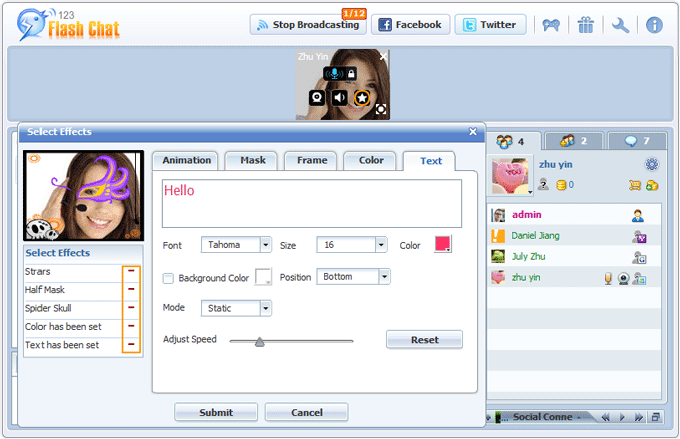|
User Manual
|
||||||
|
Audio/Video SettingsGeneralFor General Mode, Request Mode and Broadcasting Mode: 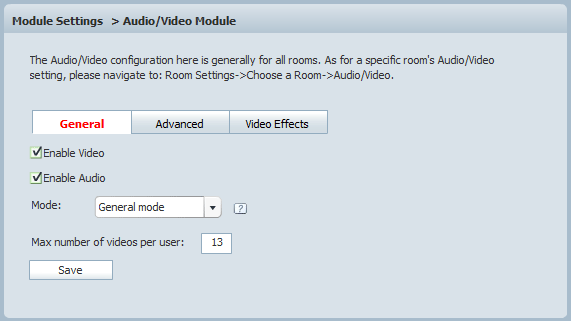 Enable Video / Enable Audio General Mode Request Mode Broadcasting Mode Max number of videos per user (for general mode, request mode and conference mode) For Video Conference Mode:
Video Conference Mode This item defines the maximum video window number in a chat room. Video WindowFor General Mode, Request Mode and Broadcasting Mode: 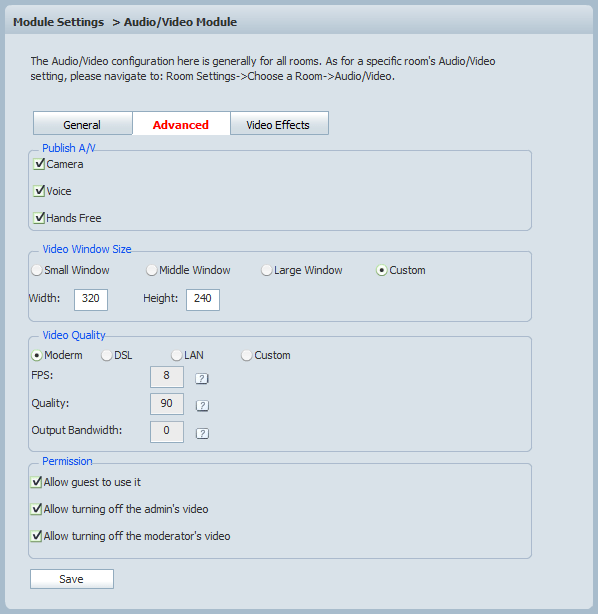 Allow guest to use: Allow to turn off admin's video Allow to turn off moderator's video
FPS: Integral number. It's the request frequency (rate) of the webcam capturing data. Frame rate is most often expressed in frames per second. Quality: Video quality: Integral number, 1 to 100 means the tolerable video quality changes from poor to good. Quality=0 means auto-adjust, the video quality will automatically adjust to avoid over consumption of bandwidth. BandWidth: The maximum bandwidth, expressed in KB/S. The formula to get a right video bandwidth: video window width * video window height * frame rate (FPS)/8/1024= bandwidth (KB/S). If bandwidth=0, that means unlimited bandwidth can be used for the particular Flash video.Video Effects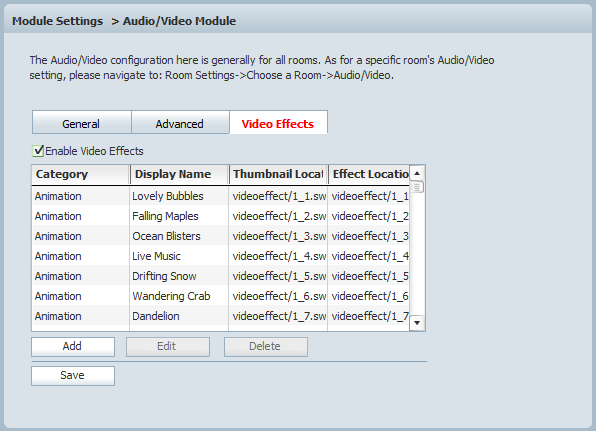 Enable/disable video effects here, and manage categories and video effects.
Related links:
|
|||||
 |
 |
Copyright @2001-2011 TopCMM Software Corp.